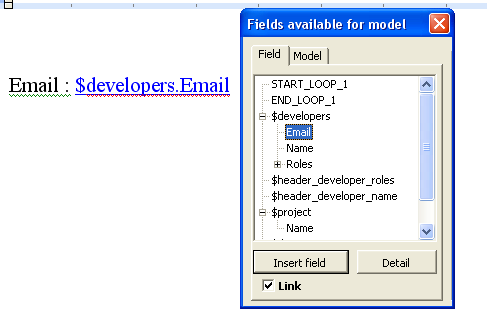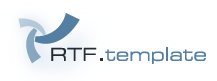
RTFTemplate use MERGEFIELD and BOOKMARK like context. You can use MS Word To insert mergefields/hyperlinks (with Menu Insert/Fields...) and bookmarks (with Menu Insert/Bookmark). RTFTemplate distribution give you a file macro/RTFTemplate.dot, which is able to display mergefields (that you can use in your RTF model) into a form. This macro use XML files type of XML fields available (which can be generated).
So with this form, you can insert quickly your mergefield.

RTFTemplate.dot was tested with Microsoft Office Word 2003. It works too with Microsoft Office Word 97, but there is a problem with the ShowModal property. This section describes step by step how use RTFTemplate.dot.
RTFTemplate.dot give you a menu RTFTemplate to access to the XML fields available form. You have two ways to use this file :
username folder is your user name.
Once RTFTemplate.dot is starting, RTFTemplate menu must be displayed :

Before using RTFTemplate macro, you must configure the directory which store your XML files (*.fields.xml). To do that, click to the menu RTFTemplate/Settings to open Settings form :
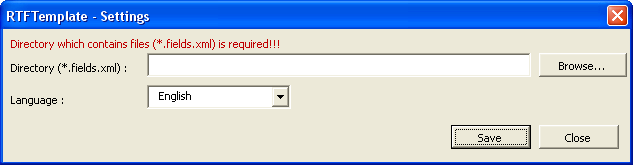
Click to browse button, to select directory which store your XML fields available.
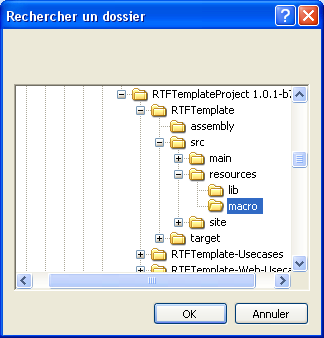
After clicking OK button, if the selected directory contains your XML fields available, the next message will diplay :
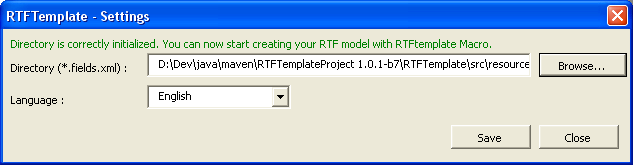
Click Save button to save your settings. With Settings form, you can too set your language.
Click to the menu RTFTemplate/XML fields available to open the form :
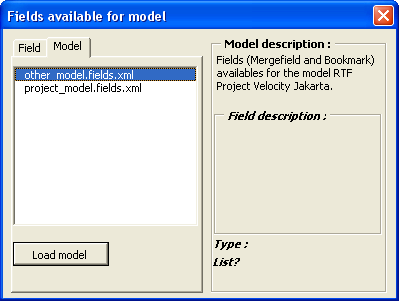
The Model tab display your XML files (*.xml.fields). Double click to the model that you want load. With this form, you can insert :
Start/End bookmark to manage start/end list (which contains mergefield type of list) To do that, double click in the START_LOOP_..., END_LOOP_ node of treeview :
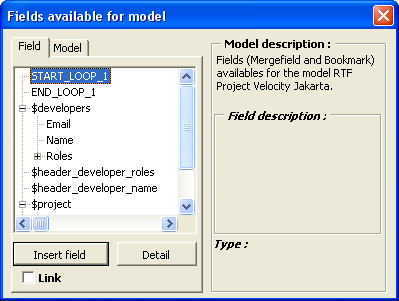
Mergefield. To do that, double click in the field node of treeview :
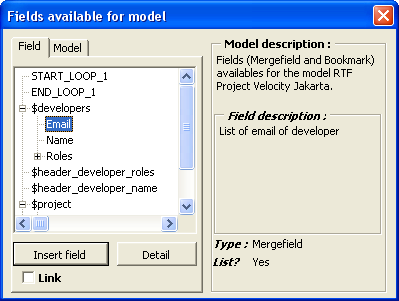
It's possible to insert Link to manage Email. To do that check the checkbox Link :