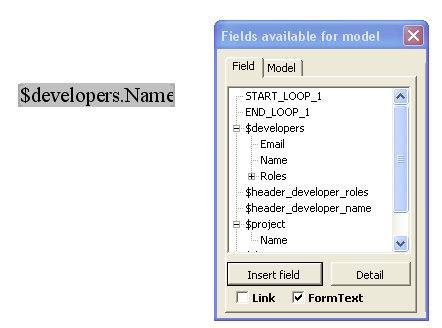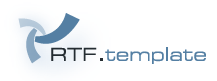
You can use MS Word to design your RTF model. To design your RTF model you can :
It's adwisable to use RTFTemplate.dot to design your RTF model. RTFTemplate.dot display list of available fields for your RTf model :

This document model use XML files type of *.fields.xml, which can be generated by using the JAVA context of your model.
RTFTemplate.dot was tested with Microsoft Office Word 2003. It works with Microsoft Office Word 97, but there is problem with modal window.
It's difficult to detect bookmarks in your RTF model. With MS Word, by default bookmarks are not visible. To see bookmarks, you must go to the menu Tools/Options.... In Display tabn select Bookmarks checkbox. Click on OK button. Your bookmarks must appear with gray color.
To create merge fields with MS Word, you must go to the menu Insertion/Field.... Select MergeField into the left combo, fill field name and click on OK button.
To create hyperlink fields with MS Word, you must go to the menu Insertion/Hyperlink.... Fill Text to display and Adress and click on OK button.
To create form text with MS Word, open Forms toolbox. (right button on the menu which open a contextual menu). Click on Text field icon. Double-click on inserted field, and fill Default text field and click on OK button.
To create bookmarks with MS Word, go to the menu Insertion/Bookmark.... fill Bookmark name field and click on OK button.
ATTENTION a bookmark have a unique name.
RTFTemplate.dot display the list of available fields for your RTF model. Once you have installed RTFTemplate.dot, you can go to the menu RTFTemplate.
It exist two ways to use this file :
With this solution, MS Word will ask you if you want execute RTFTemplate.dot or not.
the username folder is your login.
Once RTFTemplate.do is loaded, RTFTemplate must be displayed :
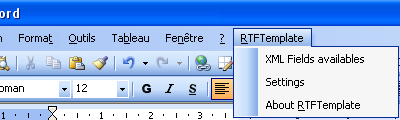
Before using RTFTemplate macro, you must configure the folder which contains XML files (*.fields.xml). To do that, click on the menu RTFTemplate/Settings to open settings of RTFTemplate macro :
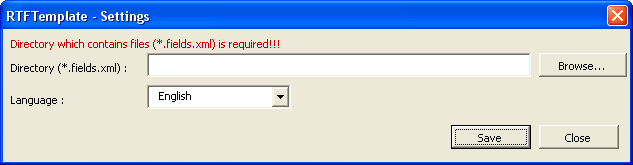
Click on Browse button, to select the folder which contains XML files (*.fields.xml).

After having clicked on OK button, if selected folder contains XML files (*.fields.xml) following message must be displayed :
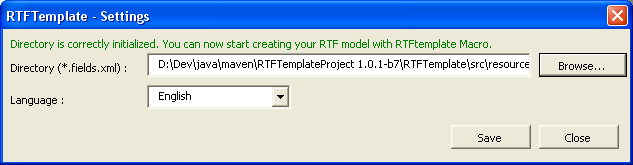
Click on Save button to save your settings. With settings window you can select your language.
Go to menu RTFTemplate/XML fields available to open following window :
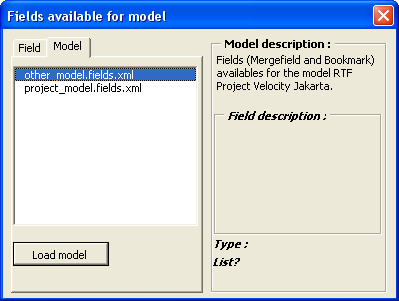
Model tab display your XML files (*.xml.fields) stored into the selected folder. Double click on model that you want load. With this window you can insert :
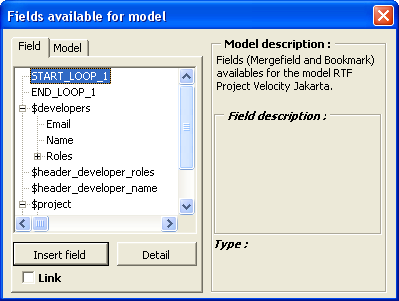

It's possible to insert hyperlink fields (for instance to manage emails). To insert this field type, select the Link checkbox and double click on the node of the field :

It's possible to insert form text fields. To insert this field type, select the FormText checkbox and double click on the node of the field :